前言
网上有很多用指令来实现自动化部署的教程,由于我个人不太想记指令,也刚好之前用过 Github Desktop 来上传文件,就想着试试看能不能不用指令来搭建Action,答案是可以的,搭建的步骤跟用指令大致相同,简单说就是把指令转化成“可视化”。
该教程仅对clone主题有效,npm下载主题无效
原教程源自 二兔 大佬 (无gulp)
原教程源自 xmmmmmovo 大佬 (带gulp)
教程
准备工作
确保在配置过程中能访问Github ,无法访问看下面教程
下载 Github Desktop ,并 登录 好
备份好本地源码! 备份好本地源码! 备份好本地源码!
在博客 根目录 创建文件夹 命名
.github,在 .github 文件夹下再 创建 一个文件夹 命名workflows1
根目录/.github/workflows
无gulp
备份好本地源码!!!
无gulp的自动化部署比较简单,不需要key,说白了还是看 自动化的源码 。
把 博客仓库
clone到 本地 ,记录好 本地路径找到 Current branch ,输入
myblog,点击 New branch ,再点击 Create branch等待创建分支,点击 Publish branch 推送到远端 PS: 仓库就会生成一个名为myblog的新分支,新分支会复制旧分支的内容
回到 Github Desktop , 查看 Current branch 是否为
myblog, 否 则切换到myblog在准备工作 4 中 workflows 文件夹下 新建文件命名
deploy.yml,填入以下内容 注意:GitHub用户名 和 邮箱 需要自行修改1
2
3
4
5
6
7
8
9
10
11
12
13
14
15
16
17
18
19
20
21
22
23
24
25
26
27
28
29
30
31
32
33
34
35
36
37
38
39
40
41
42
43
44
45
46
47
48
49
50
51
52
53
54
55
56
57
58# 当有改动推送到master分支时,启动Action
name: 自动部署
on:
push:
branches:
- myblog #2020年10月后github新建仓库默认分支改为main,注意更改
release:
types:
- published
jobs:
checkout:
runs-on: ubuntu-latest
steps:
- name: 检查分支
uses: actions/checkout@v2
with:
ref: master #2020年10月后github新建仓库默认分支改为main,注意更改
- name: 安装 Node
uses: actions/setup-node@v1
with:
node-version: "12.x"
- name: 安装 Hexo
run: |
export TZ='Asia/Shanghai'
npm install hexo-cli -g
- name: 缓存 Hexo
uses: actions/cache@v1
id: cache
with:
path: node_modules
key: ${{runner.OS}}-${{hashFiles('**/package-lock.json')}}
- name: 安装依赖
if: steps.cache.outputs.cache-hit != 'true'
run: |
npm install --save
- name: 生成静态文件
run: |
hexo clean
hexo generate
- name: 部署到github pages
run: |
git config --global user.name "Github用户名"
git config --global user.email "邮箱"
# git clone https://github.com/xxxxx/xxxx.github.io.git .deploy_git
# 此处务必用HTTPS链接。SSH链接可能有权限报错的隐患
# =====注意.deploy_git前面有个空格=====
# 这行指令的目的是clone博客静态文件仓库,防止Hexo推送时覆盖整个静态文件仓库,而是只推送有更改的文件
# 我注释掉了是为了刷新整个仓库,也可以选择不注释掉,但是可能出现没有识别到的情况
hexo deploy把克隆源码删除 ,再把本地源码复制进入 注意:把 根目录下
node_modules和 主题文件下.git删掉,一定要删掉!不然无法推远端回到 Github Desktop , Summary 随便填 , 点击Commit to myblog
回到 Github仓库 , 等待 Actions 部署 ,即可
带gulp
备份好本地源码!!!
带gulp的自动化部署需要配置key,其他跟 无gulp 基本一致,说白了也是看 自动化的源码 。
生成 key ,生成两个文件: .pub 公钥 和 无后缀 私钥
1
ssh-keygen -t rsa -b 4096 -C "$(git config user.email)" -f gh-pages -N ""
配置 公钥 , 点击 Settings ,选择 Deploy keys , 点击 Add deploy key ,勾选 Allow write access , 点击 Add key
1
2Title Action
Key 生成的公钥配置 私钥 ,点击 Settings ,点开 Secrets , 选择 Actions ,点击 New repository secret , 点击 Add secret
1
2Name ACTIONS_DEPLOY_KEY
Value 生成的私钥把生成的 公钥 和 私钥 删除
按照上面 无gulp 1 ~ 4步骤 配置好
在准备工作 4 中 workflows 文件夹下 新建文件命名
deploy.yml,填入以下内容 注意:Github用户名/仓库名 需要自行修改1
2
3
4
5
6
7
8
9
10
11
12
13
14
15
16
17
18
19
20
21
22
23
24
25
26
27
28
29
30
31
32
33
34
35
36
37
38
39
40
41
42
43
44
45
46
47
48
49
50
51
52
53
54
55
56
57# workflow name
name: Deploy To Github Pages
# 当有 push 到仓库就运行
on: [push]
jobs:
deploy:
name: Deploy Hexo Public To Pages
runs-on: ubuntu-latest
env:
TZ: Asia/Shanghai
steps:
# 切换到master
# from: https://github.com/actions/checkout
- name: Checkout Repository myblog branch
uses: actions/checkout@master
# 安装node
# from: https://github.com/actions/setup-node
- name: Setup Node.js 12.x
uses: actions/setup-node@master
with:
node-version: "12.x"
# 缓存 node_modules
- name: Cache node modules
uses: actions/cache@v2
with:
path: ~/.npm
key: ${{ runner.os }}-node-${{ hashFiles('**/package-lock.json') }}
restore-keys: |
${{ runner.OS }}-build-${{ env.cache-name }}-
${{ runner.OS }}-build-
${{ runner.OS }}-
# 安装hexo并生成
- name: Setup Hexo Dependencies
run: |
npm install hexo-cli -g
npm install
hexo generate
gulp
# 部署到GitHubPage
# from https://github.com/peaceiris/actions-gh-pages
- name: Deploy
uses: peaceiris/actions-gh-pages@v3
with:
deploy_key: ${{ secrets.ACTIONS_DEPLOY_KEY }}
# 这里写你自己的仓库名
external_repository: Github用户名/仓库名
publish_branch: master
publish_dir: ./public
# 这里我改成了与原格式相似格式的commit message
commit_message: 'Site updated: ${{ github.event.head_commit.timestamp }}'把克隆源码删除 ,再把本地源码复制进入 注意:把 根目录下
node_modules和 主题文件下.git删掉,一定要删掉!不然无法推远端回到 Github Desktop , Summary 随便填 , 点击Commit to myblog
回到 Github仓库 , 等待 Actions 部署 ,即可
常见问题
- 错误代码
Process completed with exit code 128.
解决方法: 仓库 => Settings => Actions => General => Workflow permissions 选择第一个 , 点击 Save ,重新部署即可 - 错误代码
Process completed with exit code 2. / 1.
解决方法: 检查代码是否存在格式问题(一般都是格式问题)
补充
如果你是托管到Vercel,记得在Vercel更改推送分支为blog (项目 => Settings => Git => Production Branch) 。
无gulp 和 带gulp 上传源码步骤一致,不同之处在于两者自动化源码是否需要配置 key,说白了就是看 自动化的源码 。
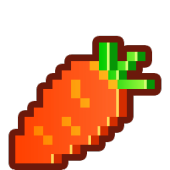
HY Group , Entertainment first , Just be happy . SuiXing Originality Parking Iot . Ruan Fan Ying Chi Herbal Tea Shop .
Internet Of Things .
